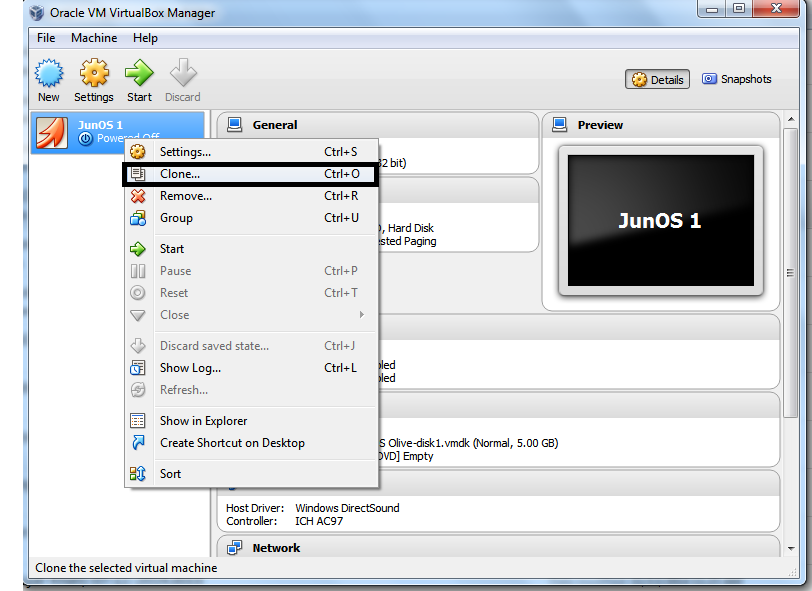Cisco IOS command level and their Basic Commands:
This article has basic Cisco commands, for more commands and details you can visit Cisco.com.
What are Cisco command levels EXEC Mode and how to access them:
With Cisco command levels EXEC Mode you can control user privileges. These user privilege controls can be given through password. There are three command levels in all Cisco IOS devices. In each command level you have specific privileges and control. These commands Level are as under:
- User Mode
- Privileged EXEC Mode
- Global configuration Mode
Cisco User Mode Cisco:
In user EXEC mode you can execute limited array of show commands, basic reachability tests, such as ping and traceroute, as well as other ways of viewing configurations and status info of a Cisco device without the ability to make changes. This command level is represented by symbol “>”, by using command you can “enable” you can go to next mode i.e. privileged EXEC mode.
Cisco Privileged EXEC Mode
Privileged EXEC mode is represented by symbol “#”.
This mode is for users that have been some admin privileges and need to make changes, but in this mode most of commands are related to view/show configurations and debugs.
In privileged EXEC Mode most of command show the status of cisco devices, module and startup, running configurations and configurations of different protocols.
Cisco Global Configuration Mode
This mode is for administrator and power user, from this mode you can configure your Cisco device can configure different Protocols. Some of common commands for configurations of this mode are as under.
You can access or go to global configuration mode by using command “configure terminal” when you are in Privileged EXEC mode.
R1>
R1>enable Entering into Privileged EXEC Mode
R1#configure terminal Entering into Global Configuration Mode
R1(config)#
Note: In this article all Cisco commands are represented with purple color.
Example of Commands in Privileged EXEC Mode:
How to Check the IOS/hardware version of Cisco Device:
R1#Show Version
Show version command will displays the configuration of the system hardware, the IOS version, and the names and sources of configuration files and the boot images. This command also displays information about how the system was last started and how long the router has been running since that start.
How to check all running configurations of Cisco Device:
Show running-config
How to check the vlan details on Cisco:
Show Vlan
How to check detail of specific interfaces on Cisco:
Show interface <interface name>
Command Example: show interface f0/0 (this command will show the detail of interface fastEthernet 0/0)
How to check syslog errors:
show logging
show logging command displays the state of syslog error and event logging, including host addresses, and whether console logging is enabled. View output of show logging How to check running process on Cisco Device:
show Processes
This command will displays information about the active processes.
How to check the memory used by running process on Cisco:
How to check Routing table on Cisco Router/Switch:
show ip route
Command will show all OSPF routes.
show ip route RIP
Command will show all RIP routes.
Show ip route EIGRP
This command will show all EIGRP routes.
How to check all interfaces details:
show interfacesThis command displays statistics for the network interfaces. Output of this command include following details
i. UP/down state of interface
ii. MAC Address
iii. IP address
iv. MTU ,BW Delay, duplex type of interfaces
v. Queueing strategy
vi. Packet send/received
How to check the status of all interfaces on Cisco:
Show ip interface Brief
Check neighbors detail and routing information | Cisco CDP commands
show cdp interface
show cdp neighbors [Detail]
show cdp entry Router
Ip domain-Lookup nsap
Show hosts
Some other Examples of show commands:
Following are some others show command which are self-explanatory you can try these command on your Cisco device and view their output.
Show clock
Show controllers
Show mac-address-table
Show memory
Show privilege
Show protocols
Show startup-config
Show Flash
Show spanning-tree
Examples of Global configuration Commands:
To enter in Global configuration mode type: config terminal. Global configuration mode is often used to configure the network Commands.
Set hostname of Router:
Router(config)#hostname <distinguished name>
Command Example: Router (config)# hostname R1 (This command will set the router name to R1)
How to set banner message:
banner motd <banner start identification> banner message <banner end identification>
Command Example:
banner motd #Unauthorized access to this device is prohibited!#
Above command with set the banner to "Unauthorized access to this device is prohibited"
How to set IP address to Cisco interface:
Router(config)# Interface <port number >
Router(config-int)# ip address <ip address number>
IP address Command Example:
Router(config)#interface f0/0
Router(config)# ip address 176.16.32.1 255.255.255.0
(This will set the IP address 176.16.32.1/24 to interface f0/0)
How to up/on the Cisco router interface:
Router(config)#interface f0/0
Router(config-int)# no shutdown
(above command will change the status of interface fo/o to active/up/ON)
How to set the interface speed:
Interface console type the following commands for configuring interface speed.
switch(config-if)# speed{10|100|auto
R1(config)#interface f0/1
R1(config-if)#speed 100
Above commands will configure the speed of 100MBs to interface f0/1.
How to set enable password on Cisco:
Router(config)# Enable Password <password>
Enable password Command Example:
Router(config)# Enable Password Cisco
(This will Establishes a enable password to Cisco)
How to set Telnet password on Cisco:
Router(config)#line vty 0 4
Router(config-line)#login
Router(config-line)#password cisco
(Above command will create a Telnet password to Cisco)
Cisco IP routing Commands:
How to set the static routing:
Router(config-router)#ip route [destination_network] [mask] [next-hop_address
Static route command example:
Router(config-router)#ip route 210.22.22.2 255.255.255.0 192.168.0.1
How to set the default route on Cisco Router
Router(config)#ip default-network< network number >
Command Example:ip default-network 192.168.1.1
How to configure dynamic routing with Rip on Cisco:
Router(config)#Router rip
Router(config-router)#Network <Network ID>
Router(config-router)#Network 192.168.1.0
See more for configuration command example of RIP in Cisco from here. How to configure OSPF on Cisco:
Router(config)#Router ospf process ID
Router(config-router)#Network <Network ID> <mask> area <area ID>
Router(config)#Router ospf 1
Router(config-router)#network 10.0.0.0 0.0.0.255 area 0
Above command will advertise the network 10.0.0.0/24 in area 0.
How to configure access-list on Cisco:
Access-List <access number> {permit | deny} <IP address to block>
Cisco Switching Commands:
How to crate Vlan on Cisco:
switch(vlan)# vlan <vlan-num> name <vlan name>
switch(vlan)# vlan 10 name marking
Above command will create vlan 10 with name marketing.
How to set access port:
switch# configure teriminal
switch( config)# interface fo/o
switch(config-if)# switchport mode access
How to assign vlan to interface in Cisco:
switch( config)# interface <interface name/number>
switch(config-if)# switchport access vlan <vlan-num>
Command Example:
switch( config)# interface f0/0
switch(config-if)# switchport access vlan 10
Above command will add interface f0/0 to vlan 10.
How to create trunk port:
After selecting the interface mode type the following commad.
switch(config-if)# switchport mode trunk
How to allow the specific Vlans on Trunk Port:
switch(config-if)# switchport trunk allowed vlan < vlan-list>
Cisco Daily used commands:
Cisco Connectivity Test Commands:
Ping host name / IP address
R1> ping 10.0.0.1
traceroutehostname / IP address of destination
R1# traceroute 192.168.1.1
How to go back to previous command level: (From Global Configuration to privileged EXEC or User mode):
1. You can use command “Exit” or “end” for exiting the current EXEC mode, but if you want to go back to privileged EXEC Mode from any mode simple hit the “Ctrl+Z” from keyboard.
In this article I have combine some of common and basic commands, if you think that there are some basic/important commands are missing here then please comment & I will update it accordingly. Thank you for reading it.